Simple steps to use HealthRoster First to create your roster
Please refer to 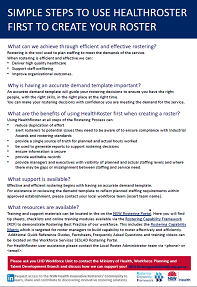 HealthRoster First Checklist for the PDF version.
HealthRoster First Checklist for the PDF version.
What can we achieve through efficient and effective rostering?
Rostering is the tool used to plan staffing to meet the demands of the service. When rostering is efficient and effective we can:
- deliver high quality healthcare
- support staff wellbeing
- improve organisational outcomes.
Why is having an accurate demand template important?
An accurate demand template will guide your rostering decisions to ensure you have the right people, with the right skills, in the right place at the right time. You can make your rostering decisions with confidence you are meeting the demand for the service.
What are the benefits of using HealthRoster first when creating a roster?
Using HealthRoster at all steps of the Rostering Process can:
- reduce duplication of effort
- alert rosterers to potential issues they need to be aware of to ensure compliance with Industrial Awards and rostering standards
- provide a single source of truth for planned and actual hours worked
- be used to generate reports to support rostering decisions
- ensure information is secure
- provide auditable records
- provide managers and executives with visibility of planned and actual staffing levels and where there may be gaps or misalignment between staffing and service need.
What support is available?
Effective and efficient rostering begins with having an accurate demand template. For assistance in reviewing the demand template to reflect planned staffing requirements within approved establishment, please contact your local workforce team.
What resources are available?
Training and support materials can be located on the NSW Rostering Portal - Other links and resources. Here you will find tip sheets, checklists and online training modules available via the Rostering Capability Framework (RCF) to demonstrate Rostering Best Practice of our workforce. This includes the Rostering Capability Matrix which is targeted for roster managers to build capability to roster effectively and efficiently.
Additional quick reference guides, fact sheets, frequently asked questions and training videos can be located on the Workforce Services SESLHD Rostering Portal.
For HealthRoster user assistance please contact the Local Roster Administrator team via phone or email MOH-Rosteringportal@health.nsw.gov.au
Please ask you LHD Workforce Unit to contact the Ministry of Health, Workforce Planning and Talent Development Branch and discuss how we can support you!
Roster planned leave
- Enter Maternity and Long Service Leave requests, as received.
- Enter Annual Leave Requests, as received (approved and requested).
- Print 4 week rostering period to allow staff to enter shift requests.
Apply base roster / known demand
- Apply Roster Demand Template.
- Enter Worker’s Compensation needs and/or sick leave (review other planned leave).
- Enter ADO and Roster Requests (including not yet approved).
- Enter set Monday to Friday rosters (use fillers to manage rostering teams).
- Enter Temporary Individual Roster Arrangements (TIRAs).
Flexible rostering
- Allocate shifts requiring skilled staff to appropriate staff utilising teams and locations (take not of roster requests that cannot be accommodated).
- Allocate the priority shifts to staff (e.g. nights first).
- Finalise roster requests and assign all other shift to appropriate staff (including locations and take note of roster requests that cannot be accommodated).
Tips and tools
- Maternity, Long Service Leave and Annual Leave can be entered into HealthRoster prior to applying the purple roster bar in the view roster screen and the non-productive diary
- Hover over employee to view the previous weeks roster
- Roster by teams and use filters to see the relevant team and demand on the screen
- Maintain employee skills, these can be viewed by hovering over the employee and the relevant demand that may require a skill
- Review the employee's award, predefined warnings will show a shift as orange, hover over the shift to see the details for consideration
- Mark requested shifts with a request in HealthRoster by Right clicking and selecting the option
- Retest rules on Roster after changes are made by Right clicking the purple roster bar and selecting the option
- Provide suitable rest time and use Staff Outcomes to review the rostering outcomes to assist in creating fair and equitable rosters
- Right click demand and select move and enter the day required to manage demand within establishment if not a true additional duty
- Assign multiple shifts manually using Ctrl and Shift keys and drag and drop
- View the roster period to view assignment of contracted hours in the Right hand column
Review
- Check contracted hours are rostered for all employees
- Review allocated shifts/rosters meet award requirements
- Cancel demand that is not required to be backfilled (can be uncancelled if required later)
- Make adjustments where necessary e.g. Negotiate additional shifts with part-timers
- Review Roster Analyser to check warnings and KPIs are met and Partially Approve’ for the senior manager to review and ‘Fully Approve’.
Note:*Once all roster requests and leave requests have been assessed and decision made, notify the staff member of the outcome of their roster request as soon as possible.
*Any roster requests received after the cut-off date prior to creating the roster, will require the requestor to follow the shift swap process once the roster has been published.
On LinkedIn, request access to the NSW Health Innovative Rosterers’ Community to learn, share and contribute to discovering innovative rostering solutions.